No Time? No Patience? Read black text
You have some time? For more background you can
read the grey text
Introduction:
Nolf was released in 2000, one year later came the "Game Of The Year
Edition". A lot of things changed since then, and under Windows 10 it
got more difficult to play NOLF. Below you find a summary of my google
research and several conversations with different members in the
community.
Step I) Download the game, on the previous page there are some download links to the original NOLF CD'S
Step II) NOTE: This is the manual on how to play NOLF Multiplayer/Online on the old version of v1.004!
There is a new version v1.006, I recommend to play on v1.006. However if you want to proceed on v1.004 you can continue this manual here:
Ego still hosts a server on the old v1.004 version
There are 2 ways to connect to v1.004 NOLF-Servers / Online Gaming: (Windows)
There are different ways to connect to a NOLF-Server.
|
via replacing the Hosts file
(Recommended) |
via Command-Line
(quickest) |
|
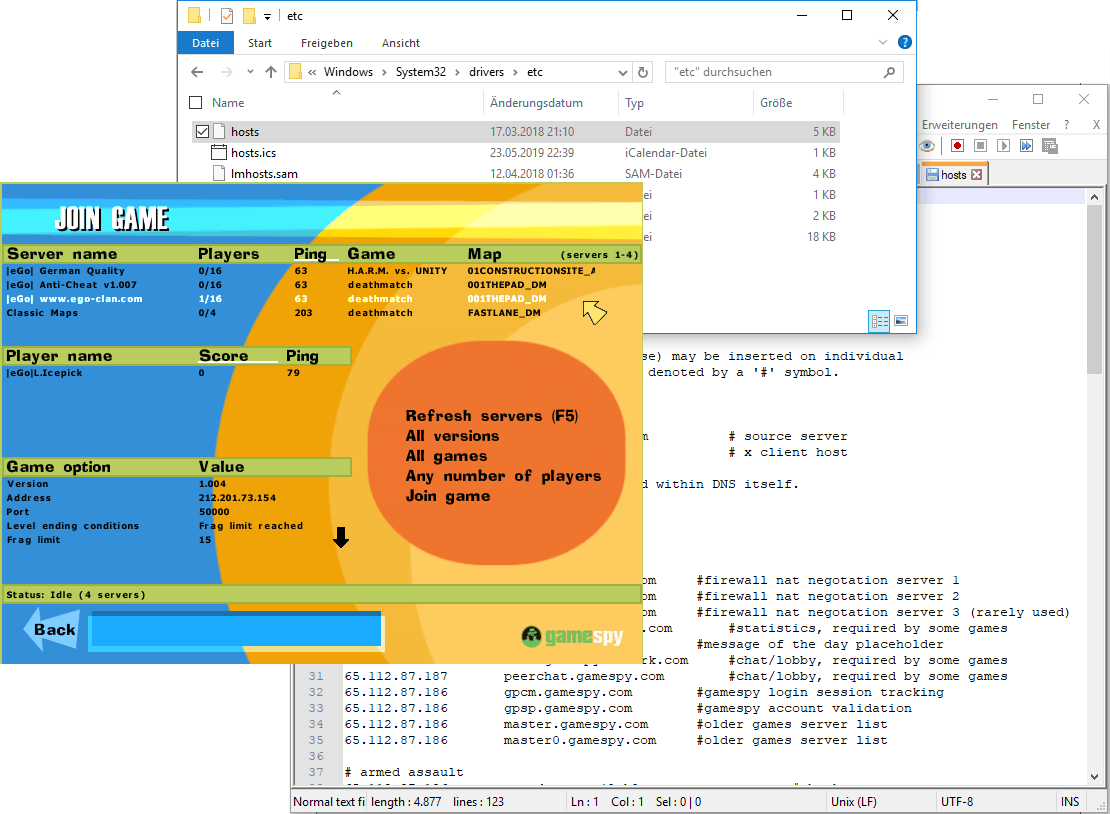 |
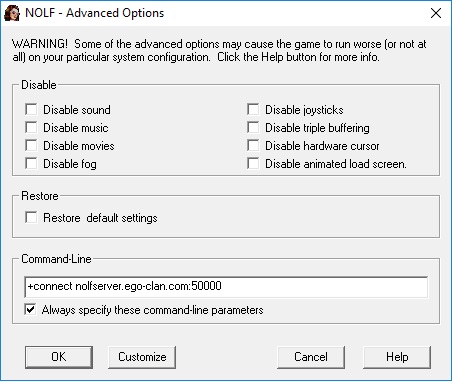 |
|
++ |
See the servers in-game and all their details |
|
++ |
Switch easily between the servers, no need to restart
the game |
|
+ |
No hassle with IP adresses |
|
- |
Replacing the hosts file on your computer takes very few
minutes. Manual is below |
|
|
++ |
Quick to function. Only type in
the command line (see below) and you're immediatly
online. No clicking in the menu required. |
|
- |
You
need to know the Server IP Adress, you can find those on
http://livestatus.ego-clan.com |
|
- |
You need to check online to check on which server are
some players |
|
|
|
|
Step IIa) Connect to a Nolf-Server Way - Replace the Hosts
File
Via NOLF-Ingame-Server List
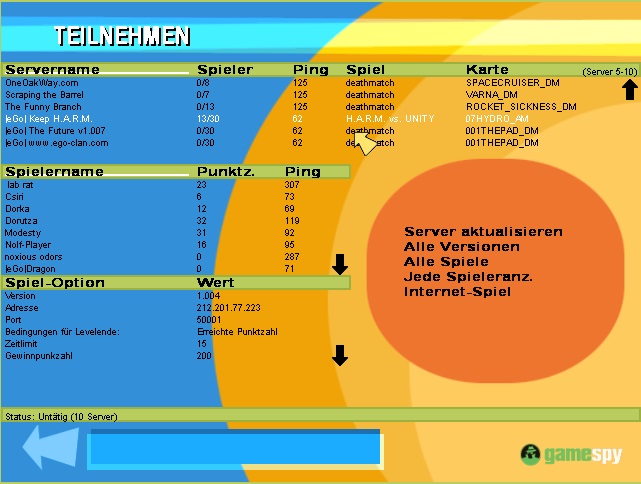
To see the server list inside the game you need to exchange
the "hosts" file on your computer.
1) Download the hosts file
http://www.ego-clan.com/downloads/hosts.zip
2) Extract the zip file
3) Copy and paste the hosts file to:
C:\Windows\System32\drivers\etc Windows
will complain that you are going to overwrite an already existing file.
Click "yes". (But you can still backup the old file). Maybe you need to
restart your computer
4) You are done. Now you should see the nolf
servers ingame.
Current Master Server Status
Between 2000 and 2014 Gamespy hold the master
server, after they pulled the plug QTracker took over. QTracker had then
the master server between 2014 and 2017. QTracker
said that the master server will be offline
to 1st August 2017 - now in June 2019 it is still online. The Master
Server is needed to show all Nolf-Servers in the menu (like in the
screenshot below), without it your
game tells you that there aren't any servers.
Which is wrong, there are
still NOLF servers, including ours, online!!!
Step IIb) Connect to a Nolf-Server: Command line (Macintosh + Windows)
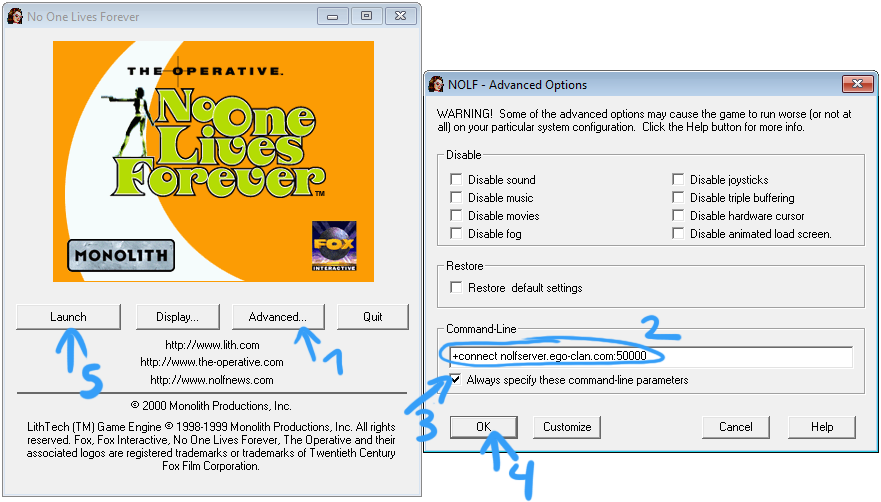
When you start the game hit "Advanced" and type in the command line
"+connect nolfserver.ego-clan.com:50000"
(50001 for our Harm vs Unity Server)
or "+connect
173.79.186.187:21783" if you want to type an IP adress.
You can see the IP-adresses of the servers at:
http://livestatus.ego-clan.com.
(If you cannot join a server, see "Compatibilty mode" below)
General Startup help:
Step 3a) How to add maps to NOLF
Add downloaded maps (".rez files") into the "customs" folder in your
nolf main folder. If you do this for the first time you may need create
the folder "Customs".
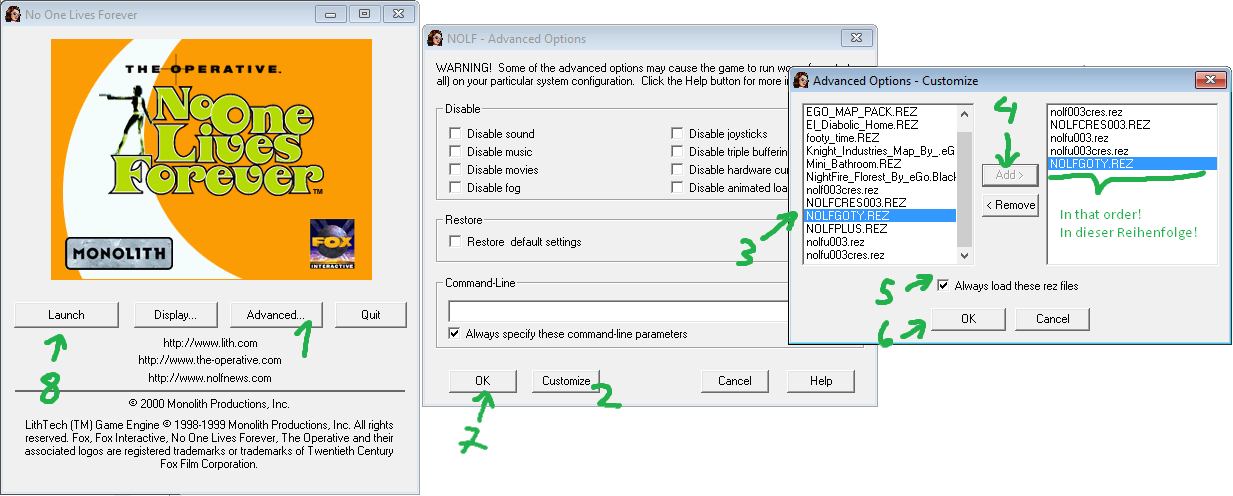
Follow the steps shown in the picture.
Step 4) Starting the game / Compatibilty Mode 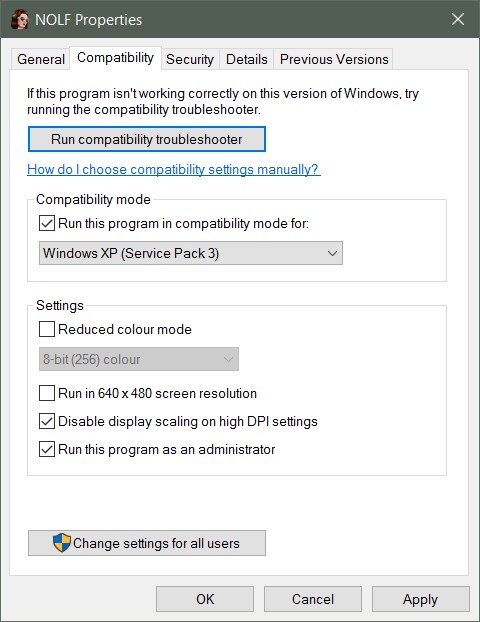
Only Windows 8.1 & Windows 10 this step can be necessary:
On some Windows 10 computers you can start the game with no
problems, on others you will encounter some problems. Do right click on
"Nolf.exe" AND "Lithttech.exe" and click on the Compatibility tab
onto "Windows XP SP3", "Run as Admin", "Disable high DPI scaling".
- I read on other forums that sometimes the "v-sync" option in your graphic card
can cause an MFC-Client Error Crash, if you can swich it off.
- Sometimes I cannot start the game either: I do a fresh restart of my
computer, and start directly the game. Don't start anything else
- Try to turn off the touchscreen (in case you have a Windows with
touchscreen)
- Try several times, after the 10th time I can run it. (Happens rarely,
mostly it works immediatly)
Step 5) Remove Frame Limiter / NOLF is stuttering:
Only if you have Windows 8. (Unfortunatly Microsoft placed this frame
limiter into Windows 10 too, but there is no option to kill it). URA from UnityHQ.net
wrote a programm to disable the Frame Limiter.
You can find the programm
here. (In the install wizard, which is an regular exe file, you have the possiblity to install the
"Mouse Stuttering").
Alternative to the limiter: put your screenresolution down, I mean really down!
Step 6a) Apply Widescreen Patch
Works for Windows 8 & 10. Warning: Do not apply the Widescreen
Patch on Windows XP, the game will not start! In the very same programm
from URA from Unity.net you can also select to install the WideScreen
Patch. Afterwords you need to add the widescreenpatch.rez in the
advanced options (see Step6)
Step 6b) Manually Change Screen Resolution
Works for Windows XP, 7, 8, 10. Find in your main Nolf folder the
file "autoexec.cfg" open it with your texteditor or wordpad. Look inside
the file for the words "screenheight" and "screenwidth", behind you find
numbers. Those numbers are the pixels of your screenresolution. You can
only apply the native screenresolution, all others will be ignored.
Can't find the file "autoexec.cfg"? Start the game first then then you
can find that file.
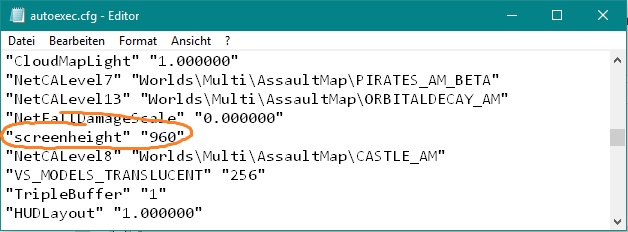
Replace 960 with your own screen resolution.
Step 7) A Bug: Underwater + Nightscope is black. A not recommended
fix:
You can skip this for windows XP & 7. For Windows 8 & 10 it
can be neccessary. For an unkown reason underwater divings and the use of
nightscope for the Geldmacher Weapon stay black. Your screen turns
black, you can only see the icons, health and armor on your screen.
There is a fix to this, "Project
Voodoo - http://dege.freeweb.hu/" (maybe from the old Voodo Graphic
cards when Nolf came out?) has an alternative 3D render. You will only
need two files from thos package
D3DImm.dll
DDraw.dll
D3D8.dll
Move those three files to the Nolf main folder. You can also download
those three
files from our webpage.
Downsides:
- You see all the time in the right bottom corner a "DgVoodo2"
watermark, in the full package on Project Voodoo's website there is an
extra program to disable it, and change a lot of other functions like
antialiasing and use different renders. I tried several options, they
all ended that I delete Nolf and start again, maybe someone with more
knowlegde can help me out?
- This decreases the framerate a lot. The Anti-Frame-Limiter from URA
will be temporaly disabled.
Step 8) Cshell.dll
error
This one occurs rarely, but it does. Make
sure that your game is on version 1.004. You can
check your version when you are in the main menu and you look to the
bottom right corner.
How to fix: Remove the WideScreenPatch.rez.
Nothing works?
Ask me/ the community on facebook.
Greetz
 Icepick Icepick |

